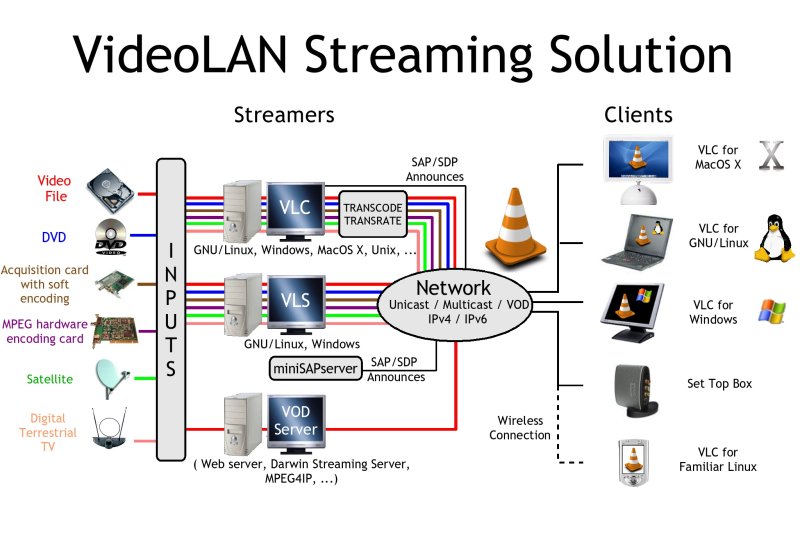This page describes how to stream video to the Google Developer Phone. This topic is a very interesting, but also quite complex one, and it took me a while to figure all variables out in a proper way.
If you follow this walkthrough you should be able to install a video streaming server, adapt any of your video content and stream the result to your Android Phone. It also contains encoding settings that you might find useful to encode your videos to watch them (locally)on the G-Phone.
Hope this is useful to someone out there.
Table of Contents
- Video Streaming with the Google Phone
- Setting up a Streaming Media Server
- Installing Perl
- Installing Darwin Streaming Server
- Installation on Windows
- Installation on Ubuntu Linux
- Administrator Console
- Starting
- Stopping
- Administering Darwin Streaming Server
- Media Repository
- Firewalls and Darwin Streaming Server
- Creating Streaming Media for the Google Developer Phone
- Encoding a Movie
- Getting the Right Dimensions
- Hinting the Result
- Deploying the Media
- Testing the Streaming
Android comes with the ability to play back video and audio that is stored locally on the device. More important though, Android is also able to receive streaming media such as video and audio with its Media Player API. In this tutorial we show what you need to
- set up a streaming media server
- create streaming media compatible with the Google Phone's available codecs
- Receive the streaming media on the phone
There are a variety of Streaming Media Servers out there, but the one that we think is the easiest to use is Apple's Darwin Streaming Server (DSS). Darwin Streaming Server is Open Source and its commercial brother is Apple's Quicktime Streaming Server (QSS). Darwin can be downloaded from here:
http://dss.macosforge.org/. You can click on the previous releases link (
http://dss.macosforge.org/post/previous-releases/) if you want to get a binary version and not go to the hassle of building Darwin Yourself. In this Tutorial we used DSS v5.5.
Once you downloaded Darwin you need to install it on your machine. This requires that you have Perl installed. A working version of Perl (for Windows) can be found on the Strawberry Perl site:
http://strawberryperl.com/. Download the Strawberry Perl and install it. Once you have it installed, open a command line and type the following command:
> perl -MCPAN -e shell
The CPAN shell opens and there you type:
CPAN> install Win32::Process
This will make Perl go to the Perl package network (the CPAN to be precise) and download the Win32::Process package needed by Darwin. If the downloading has succeeded, you can go on to installing Darwin Streaming Server.
Unpack the downloaded Darwin to a local folder and execute install.bat. If you are running the install.bat under Windows Vista, make sure you run it in administrator mode. You can do that by right-clicking on the file and select
Start as Administrator from the context menu or you can start a command line shell in admin mode by doing the following:
- Press the Start button in your task bar
- type 'cmd' in the search bar
- press Shift+Ctrl+Enter
This will start the console in administrator mode. You can then browse to the folder containing install.bat and execute it from command line.
Installation on Ubuntu Linux is straight-forward. All you need to do is download the tar.gz file with the binaries (for this tutorial we used Darwin 5.5.5 with the binaries given here:
http://dss.macosforge.org/downloads/DarwinStreamingSrvr5.5.5-Linux.tar.gz) to your Linux machine, unzip and untar it e.g. like this:
$> gunzip DarwinStreamingSrvr5.5.5-Linux.tar.gz
$> tar xf DarwinStreamingSrvr5.5.5-Linux.tar
The result is an untared folder, which contains several executable scripts, one of them being called
Install. Before you can execute
Install you need to modify the script a bit. Open the script (e.g. with vim) and search for the following part:
useradd -M qtss
Once you have found it, replace it by
useradd -m qtss
Note the lowercase -m option. Safe the file and then from the shell execute
$> ./Install
You might have to be root to be allowed to do that.
If the installation of Darwin is successful, you will be prompted for entering a user name and a password. Those are used by the Administrator Console of Darwin and need to be remembered well.
The admin console is started right after installation, so if you close the installation window, it will be terminated. To start it again, open a command shell, browse to the installation folder of Darwin (on Windows this is C:\Program Files\Darwin Streaming Server) and type
C:\Program Files\Darwin Streaming Server> perl streamingadminserver.pl
This will start the admin console server and you can access it from your browser under
http://localhost:1220.
To stop the admin console simply terminate the Perl script.
Note: Terminating the admin server console does not terminate the streaming server. Darwin is installed as a Windows service and as such can only be stopped via the Windows Services view (right-click on My Computer-->Manage-->Services and Applications-->Services).
Via the admin console server you can administer Darwin. The first time you will access the console, you will be asked to enter an MP3 administrator's password. You will be asked for that password whenever you want to upload a new MP3 to Darwin, so remember it well. The admin console is pretty self-explanatory, so take a look around and see what you can do.
Whatever media you want to stream with Darwin has to be placed inside the Movies folder of your Darwin installation. On Windows, that is C:\Program Files\Darwin Streaming Server\Movies. See the description on Media Creation below, to see what pre-requisites your media has to fulfil.
Darwin is an RTSP server and by default uses the regular RTSP port 554 for RTSP both over TCP and UDP. That port may be blocked by the firewall you installed Darwin on. To make sure the ports are open, you need to open those ports in your firewall. If you don't know how to do it, ask your friendly administrator.
Important: If you fail to have the proper ports open, you will not receive any streaming on the phone.
Note: In the admin console server, you can choose to enable streaming over port 80, which means that RTSP requests will be tunnelled through port 80 which is usually open in firewalls. For RTSP requests from the phone / external client to your Darwin Streaming Server machine, this means that you have to use an RTSP URL including the port to use, e.g. rtsp://yourserver:80/moviename.mp4.
Creating streaming media depends on two things:
- the streaming server you are using
- the capabilities of the client, i.e. the phone
In our case, we have decided for the Darwin Streaming Server as streaming server solution and the Android Dev Phone 1 as the client.
Both the capabilities of the server and the phone are important as they decide which media formats will work and which wont.
Darwin Streaming Server supports a variety of containers, among them .3gp, .mp4 and .mov. It is more or less agnostic to the codecs used to encode the media but needs to be hinted how to stream a media file. The Dev Phone on the other hand has specifications that indicate which container types and codecs are supported for which media. A list of specifications can be found here
http://developer.android.com/guide/appendix/media-formats.html.
Essentially this page explains that Android currently supports the following Video Formats:
Codec |
Encoder |
Decoder |
Container Format |
H.263 |
yes |
yes |
3GPP (.3gp) and MPEG-4 (.mp4) |
H.264 AVC |
no |
yes |
3GPP (.3gp) and MPEG-4 (.mp4) |
MPEG-4 SP |
no |
yes |
3GPP (.3gp) |
This limits our choice of codecs to H.263, H.264 and MPEG-4 Simple Profile. However, even if you know this it is difficult enough to create properly encoded videos that also show up in a suitable quality on the phone. In the next section we will give an overview of settings and tools that can be used to create suitable media.
To make a movie suitable for playback and / or streaming on the phone, we need to encode it with the right codecs, and place the encoded movie into the right container format.
A tool that is invaluable for that task is SUPER which you can download from here:
http://erightsoft.podzone.net/GetFile.php?SUPERsetup.exe
Once installed, the tool lets you add Media files to a list of files to encode and then specify the encoding settings for the resulting media file. To add a media file for encoding, right-click in the lower part of the SUPER window and select
Add Multimedia File(s).
Browse to a folder with the movie you want to stream to the phone and select it. Now it is time to tune the settings to get the properly encoded result. A very good list of settings can be found here:
http://androidcommunity.com/forums/vbglossar.php?do=showentry&catid=2&id=28
I copied the contents here, just in case the link will disappear one day:
Codecs: |
MP4 H.264 AAC LC |
Video: |
480:270 3:2 23.976 480kbps (yes, you set the video to 480x270) |
Audio: |
44100 2 96kbps Default |
Options: |
Hi Quality:OFF Top Quality:OFF |
Pad: |
Top:24 Bottom:26 Left:0 Right:0 |
Crop: |
Top:0 Bottom:0 Left:Calc Right:Calc |
While everything else stays the same from movie to movie, the Calc options above need to be calculated depending on the resolution of the video source.
I'll quickly give the calculation and then give an example.
The calculation is ( Width - ( Height * 16 / 9 ) ) / 2. Width and Height are of the source video and the result would be what you would select for the left and right crop. Here's a couple examples from DVD rips: * 886x480 source video: ( 886 - ( 480 * 16 / 9 ) ) / 2 = 16 (set the left and right crop to 16) * 1128x480 source video: ( 1128 - ( 480 * 16 / 9 ) ) / 2 = 137 (set the left crop to 136 and the right crop to 138) * 852x480 source video: ( 852 - ( 480 * 16 / 9 ) ) / 2 = -0.7 (this movie is already 16x9 so you can turn Crop OFF).
After you have made the settings, click the
Encode (Active Files) button. This will create a video output encoded with the settings you specified. You can verify the quality, with VLC player for example.
Important Note: The settings above may be too much for streaming to the phone. It could be noticed that there is considerable packet loss on the device, probably due to buffer overflows on the device's video player. The settings above are better for local playback on the phone. For streaming use the following settings for a movie in 16:9 format:
Codecs: |
MP4 H.264 AAC LC |
Video: |
256:144 3:2 23.976 480kbps |
Audio: |
44100 2 96kbps Default |
Options: |
Hi Quality:OFF Top Quality:OFF |
Pad: |
Top:12 Bottom:14 Left:0 Right:0 |
Crop: |
off |
As you can see the video size has been reduced to roughly half the size of the settings above. This reduces the bandwidth considerably. If you still experience packet loss you can further reduce the width and height. But pay attention since the dimensions (at least the width) have to be a multiple of 16, i.e. width modulo 16 must yield 0. Otherwise Super will fail to encode. This is not a bug, but a constraint of the codec / container format.
When you change the size of the video, the following things need to be considered:
- display size of the phone
- aspect ratio of the original video
- aspect ratio of the phone's display
- encoder constraints
The Android phone's display size is 480x320 which yields an aspect ratio of 3:2(= 480:320). So 3:2 is the aspect ratio we want the encoded video to be at finally (like this the phone's player does not have to do expensive rescaling).
Let's now assume we have a video of size 1024x576 which has an aspect ratio of 16:9 (= 1024:576). To get that movie on a 3:2 screen, we can either stretch / shrink it - adding unwanted distortion to the movie - or add padding to the movie. Let's further assume we want to end up with a movie that has a width of 256. For it to still be in 16:9, we need to set the height to 144, which is 256 / 16 * 9.
We will then end up with a movie of size 256x144. The problem is, that this is 16:9 and we want 3:2 so that the player on the phone does not have to do rescaling. If our movie width is 256 and the movie were in 3:2, then the height of the movie would have to be 170 (= 256 / 3 * 2).
However, it is only 144 since we don't want to distort the movie. So the solution is to pad the remaining height with black pixels (the black stripes you know from TV) so that we reach the 3:2 height. Thus we need to pad 26 (= 170 - 144) pixels, and we do that by padding 12 on the top and 14 on the bottom (12 + 14 = 26). The 2 pixel difference is not visible.
After encoding, we end up with a movie that is actually 3:2 with size 256x170 but "contains" the downsized original in 16:9 format. If you understood that you can reproduce it with any size and aspect ratio you like.
Note: keep in mind the restrictions of the codec. Width % 16 must be 0.
After having created the properly encoded video file, we are only one step away from streaming it to the phone. In order to be able to do so, Darwin Streaming Server needs to get hints how to stream media it is not able to decode.
As mentioned above, Darwin is agnostic to the codec used by the file that is streamed which makes it easier to support new codec types as they are being created. In order to stream the encoded media properly, however, Darwin needs to process hints which are a separate track inside the media file's container. Without those hints, Darwin will not be able to stream your media - whether properly encoded or not.
To create a hinted media file, you need a program called MP4Box, which you can download binary versions of from here:
http://www.tkn.tu-berlin.de/research/evalvid/
Windows:
http://www.tkn.tu-berlin.de/research/evalvid/EvalVid/mp4box-w32.zip
Linux:
http://www.tkn.tu-berlin.de/research/evalvid/EvalVid/mp4box-lin.tar.bz2
Mac:
http://www.tkn.tu-berlin.de/research/evalvid/EvalVid/mp4box-mac.tar.bz2
Once downloaded you can add it to your system's PATH or simply put it into the same folder as the media file you want to add hints to. To hint the movie we have created in the encoding step, open a command line shell, browse to the folder containing the encoded video and the MP4Box executable then run
mp4box -hint <mediafile>.mp4
When the program terminates successfully, our encoded media file is hinted and ready for deployment to Darwin.
Deploying the Media
To make our video available for streaming, all we need to do is copy the file to Darwin's Movies folder, under Windows this is C:\Program Files\Darwin Streaming Server\Movies.
To test if streaming of your new file is working, you can use VLC player. Start VLC player and select File-->Open Network Stream. In the dialog enter RTSP as the protocol and the url rtsp://localhost/<moviefile>.mp4 and press
OK.
The video should start playing back.
Important: Depending on the Version of VLC you either have to type the full RTSP URL or only the URL omitting the protocol prefix, i.e. localhost/movie.mp4 instead of rtsp://localhost/movie.mp4.
If testing with VLC worked fine, you should be able to access the video from the Media Player on the Android Phone as well. The easiest way to do that is to create a Web page with a link to the RTSP URL of the movie you are streaming, i.e. somehting like this:
<a href=””>rtsp://yourserver/yourmediafile.mp4</a>
You can then access this page from your Android Phone’s browser and click on the link. This will start the internal Android Media Player and playback the video.
Of course, you can also create your own Media Player as shown in the Android Sample Applications or download one from the Android Market.
Happy streaming…